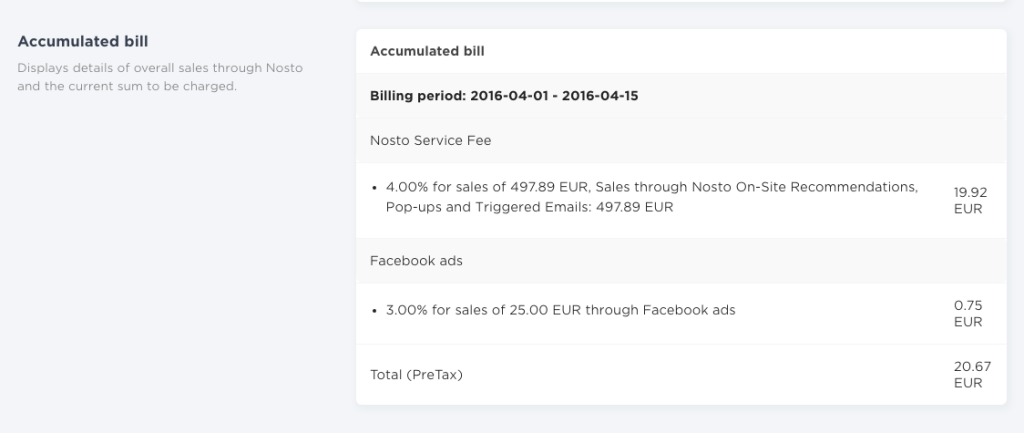Notification emails might prompt you to review and add billing method if one is not set and free trial period is about to expire. Include billing details under billing configuration and add credit card or PayPal details for billing.
Details added under billing configuration are only used for billing purposes. Adding billing contact doesn’t add a new user who could access and configure Nosto settings, however billing details should be for a person, department or service provider who processes invoices and is basically a contact detail for Nosto regarding billing. Billing address is the regular street address as printed in the invoice. Include VAT code in international form.
Credit card is the default payment method and set by clicking the Credit Card button at the top of the page, which will open up a new view. In the screen capture below, a notification banner highlights missing credit card details.
Nosto processes payments through its PCI-DSS certified payment service provider, Braintree. Submitting details on the web-form does not save any payment card details on Nosto’s servers. Nosto processes payment details following industry security standards between bank, credit card processor and partner(s) Nosto uses as payment processors. The invoicing entity regarding Nosto seen on a credit card bill is Nosto Solutions ltd. In all matters and issues regarding payments and billing, please be in touch with Nosto billing support.
After clicking Save Credit Card Nosto has payment details available for billing. In case you choose to use PayPal, click PayPal-button which will open up log-in dialog. Approve the billing method in the next dialog by clicking Agree.
Saving credit card or PayPal details doesn’t necessary mean that Nosto bills the card immediately as invoicing is done on a monthly basis. In addition, you can review billing status which provides insight about accumulated bills.
Billing Status
Billing status allows tracking current accumulated bill based on sales through Nosto, broken down by feature. Billing status is a summary for billing purposes. For in depth-analysis, see analytics.
Payment History
Browse and print invoices under payment history. Invoice is sent as a recipient via email to a billing contact, hence please review billing settings if an invoice is missing.
The list under payment history view displays overall view of all invoices. Total sums have removed from the demo screencapture, except of one. Status hosts invoice’s status. Review and print invoice receipt for accounting by clicking the invoice date (or sum), which opens up invoice in preview mode including detailed information and an invoicing criteria.