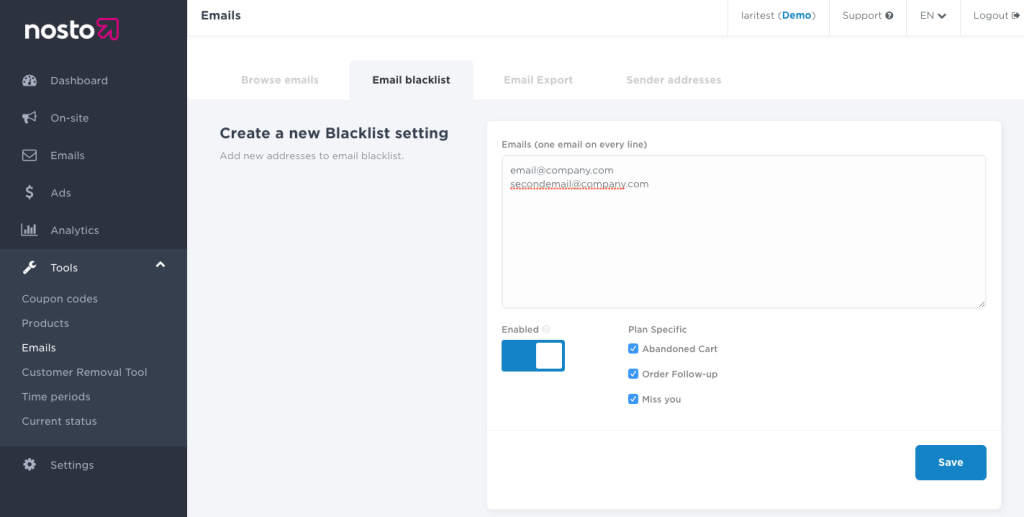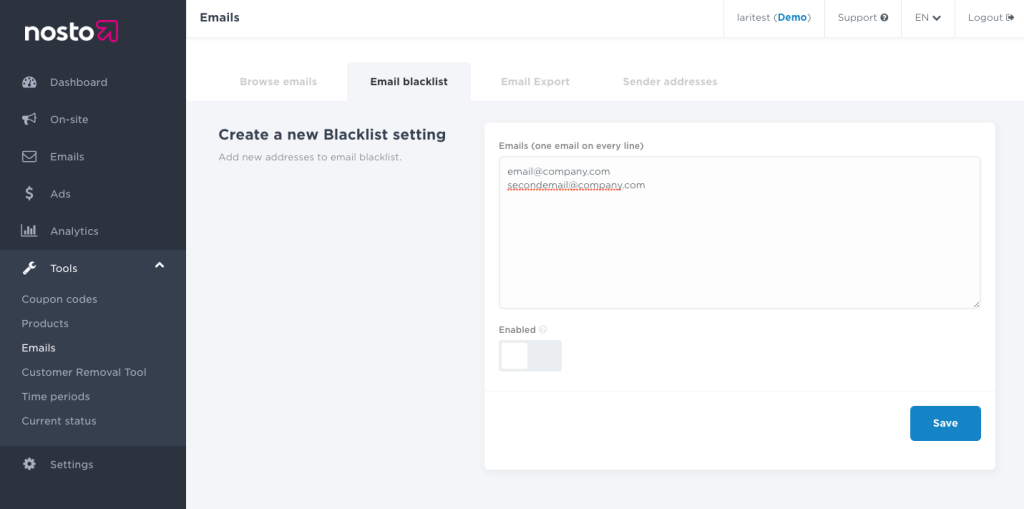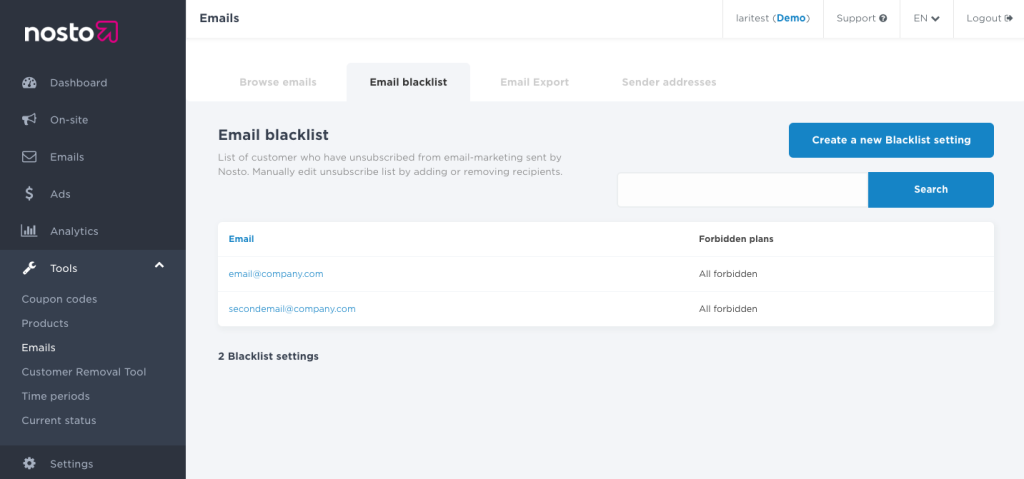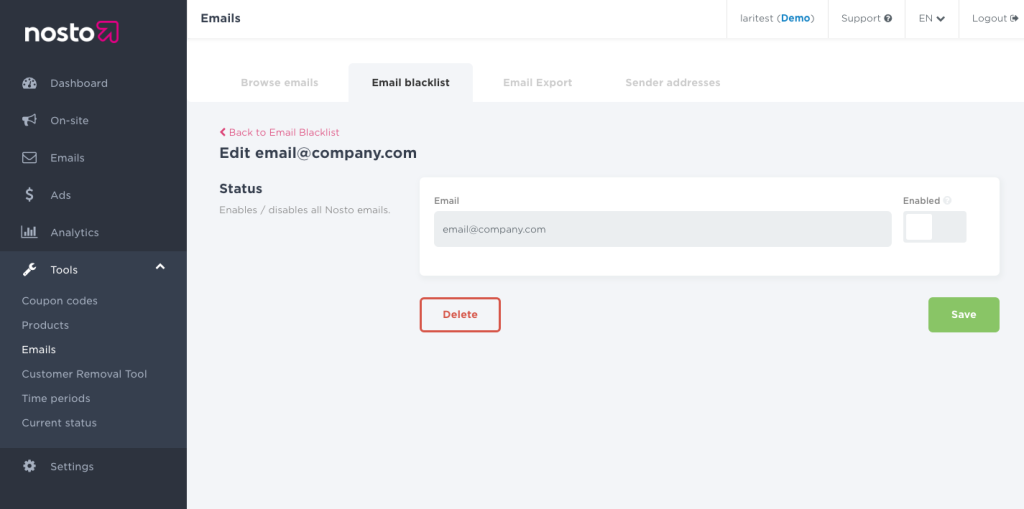Menu features blacklisted e-mail addresses and blacklist settings. Email addresses on the blacklist won’t be sent any email by Nosto, basically meaning unsubscribing from Nosto emails. Customers who unsubscribe from emails after clicking the unsubscribe link attached to every triggered email are listed under blacklist settings and emails can be added to the blacklist also manually. Add an address to a blacklist by clicking one email per line and opting in/out from all emails or specifically by campaign.
Start by clicking Create a new blacklist setting.
In the next menu add email address to the text field, one per line. Selectively choose customers to opt-out from one email type or disable all emails by adjusting the enabled-switch.
After clicking save the blacklisted emails are listed as below, listing also which email types (or all) are unsubscribed.
Clicking an email in the list opens up an individual email for editing. Clicking delete removes an email from blacklist.